Creating an Execution
Executions
A sequence is a great tool to use and a boon to any proccess. Being able to expose the steps you take and identify the order of operations in a goal makes following through on goals and enpoints doable. However, it is also easy to forget about a sequence. To expose the steps, discuss, and move on. To truly adhere to the golden standard set within a sequence, it is important to be able to follow through the steps inside. This is where executions come it, turning doable into done.
An execution is the organizing of the steps inside a sequence into completable tasks. Creating an execution allows the steps inside of a sequence to be completed one by one to better assist in the completion of a new or improved sequence proccess.
Executions can be accessed from the detailed sequence view. In the center of the app ribbon, there will be multiple tabs. By default, entering a sequence will place you in the Plan tab. To begin working with an execution, click on the Execute tab to be taken to the execution view for the sequence.
Prerequisites
Executions are sequence specific. By entering the execution tab for a sequence, the data inside that sequence will be used to generate any executions. To ensure the executions are created properly, it is necessary to meet a few rules to prepare a sequence for executions.
To set up a sequence execution, there are a handful of prerequisites that need to be met.
- A sequence must have actors
- An actor in a sequence must have an arrow pointed to another element
- That arrow must have a message
Trying to create an execution before these requirements are met will result in an error message that explains these requirements.
Initial assignment
Once the sequence has met the requirements, a sequence can now be executed on. When clicking the button to create a new execution, this menu should appear.
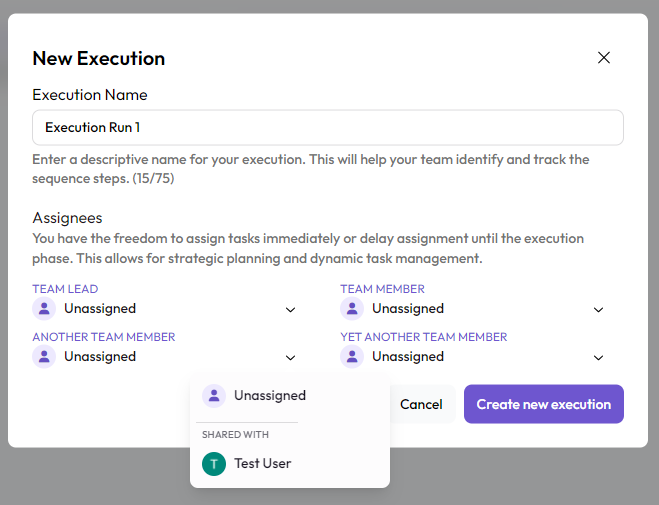
In this menu, the execution run can be customized. Here, the execution can have a specific title, informing the team of the goal of the specific instance of execution, as well as labeling it for future reference.
Additionally, the components of the sequence can be set here. This is the point where a task can be assigned to a specific user. If a sequence has many different steps for the same actor to take, this menu will set all instances of that actor to the assigned user. For example, if "Another Team Member" has to do 10 different things in the sequence, all steps assigned to "Another Team Member" can be assigned to "Test User" to perform.
Automatic assignment
Certain components by their nature already have users assigned to them. Collaborators and roles, for example should always have a user assigned to them when added to a sequence. These kinds of components will already be assigned to a user when creating an execution.
These automatic assignments can be overridden if needed, allowing complete customization for different execution runs, but by default, these components will be assigned with their default users. Using these components can be very useful if you know what user or role will be responsible every time that sequence is executed on.
When creating an execution from a sequence that has a role inside the sequence, that role is automatically assigned the user it contains in the execution menu.
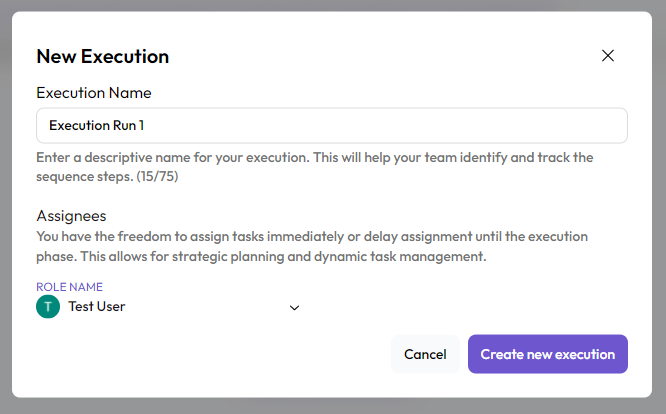
Once ready, click "Create new execution".